Just what features Google+ System Comments?
Well now we will discuss every aspect of Google+ Comments, so bloggers can decide whether to keep faith with threaded comment system or they should switch to a new comment system today.
- Interactive interface : Comments appear in a systematic order by date of issue up to the user to answer or give a plus 1 with ease. You can control your friends say because of the interactive and direct update.
- Public or Special : Now your readers can post their comments publicly or privately to the people in their G+ circles or otherwise, when people are browsing they can see these comments.
- All activities in one place: Every time someone would share the content on Google+ or they will respond, it will automatically display their comments on comments on your blog feed. For example, if there is discussion happening about your content on Google+ those comments, reply all will appear on your blog.
- Edit or Delete Comments: You can now edit or delete your comment. Through Google+ flexibility option you can easily edit or delete them anytime, anywhere. You can not be serious, right?
The first thing you need to do would be to first connect bloggers with your Google+ profile. Once you've linked your account.
- On the Dashboard -> Click on Google+
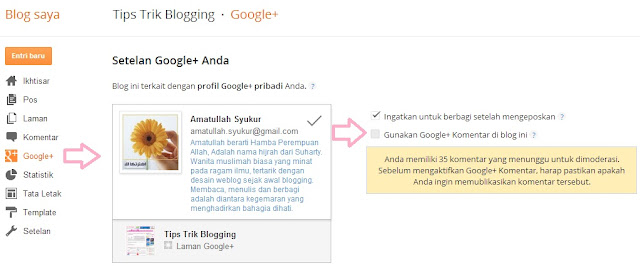
- Google Plus now to activate your Comments should check the small box beside the text ' Use Google+ comments on this blog '
- Done.
Do not see the changes? Chances are you using a custom template and need to follow the following additional steps:
- On the Dashboard -> Click the Templates tab -> Edit HTML -> Format Template
- Click Dropdown jump to the widget -> Blog1
- Click the arrows on the folding code id='post'
- Find the code then copy and paste the following code below it:
- Save the template and see the result you Blogged. Or see a demo commentary here
If you activate the Google Plus system Comments on the blog so anyone wishing to post comments must register to G+ account. Activate this system will not delete your old comments.
